1.Getting started w/Conversation
Conversation AI Modes and settings
- OFF - This is the default mode where the conversation AI feature is inactive. Bot training and bot trial are still active to train and test the bot before launching the bot
- Suggestive - The bot responses are available inside the message composer box for the sub-account user to send as is or edit before sending.
- Auto-pilot - The bot automatically responds to a contact on behalf of the business.
Supported conversation channels
- SMS
- FB
- IG
- Web Chat (SMS Chat)
- Live Chat
- GBP (Google Business Profile)
You can select which channels you'd like the bot to communicate through by going to "Settings" > "Conversation AI" and adding the channels via the "Supported Channels" dropdown:

Training the Bot
There are 2 ways to train your bot in the "Bot Training" section of the Conversation AI settings page in your sub-account settings:
- Through web URLs and public links
- Adding Question and Answer pairs
Note: Bot training is free of cost
Configuring Bot's Intent
Currently, there are 2 intents supported by the bot:
- General Support or Q/A - Provides information to the contact's queries based on the training information
- Appointment Booking - Ask a few questions (customizable) and then book an appointment on the calendar.
Note: If an appointment for a contact is already booked ie in the Active/Confirmer state, the intent will dynamically switch to General support for that contact till the appointment is either completed or cancelled
Testing the Bot (Bot Trial)
- The Conversation AI bot is FREE to test in the "Bot Trial" tab of your Conversation AI Sub-account settings page.
- The intent to test can be selected from the dropdown and the bot will respond to you the same way it will respond to a contact
- Feedback can be provided by using the "Thumbs Up and Down" under each bot's response to fine-tune and add FaQs to be trained
Workflow X Conversation AI
Utilize the power of your bot training within workflows by using the Conversation AI Action following:
- Customization your entire prompt
- Conditional movement of the contact within the workflow
- Ask specific questions and create branches based on the contact's reply
Setting Up a Conversational AI
What is Conversation AI?
Conversation AI is an advanced communication system that automates customer interactions, using AI-powered bots designed to provide smarter, more flexible, and more efficient customer interactions when handling inquiries, providing support, and streamlining communication across multiple channels.
Key Benefits of Conversation AI
- Multi-Bot Support: Manage multiple bots to handle different types of conversations, ensuring specialized responses for various tasks.
- Primary Bot for Inbound Conversations: Designate one primary bot to manage all inbound messages that aren't initiated within workflows, streamlining communication.
- Workflow Integration: Utilize additional bots to respond within workflows, enabling automated and context-specific interactions.
- Multi-Channel Support: Enable bots to communicate through channels like SMS, Facebook, Instagram, and live chat.
Real-Time Testing and Feedback: Use the chat window to test, give feedback, and refine the bot during setup, allowing immediate adjustments.
Appointment Booking Actions: Automate scheduling with actions like sending booking links, transferring to another AI bot, and triggering workflows after bookings.
Creating Conversation AI Bots
Creating a conversation AI bot in HighLevel can be a very quick and easy process! The following steps will help you get a conversation AI bot up and running for your sub-account:
Create a Bot: Click the “Create Bot” button in the Conversation AI dashboard.
Select a Prompt Template: Choose a prompt template that aligns with the bot’s purpose. The template information can be fully edited after creating your bot. Templates were designed to help you get started, or for customers that don't have much experience with customizing AI prompts.
- General Q&A Template: Designed to prompt the bot's responses for handling customer support and general inquiries.
- Appointment Booking Template: Designed to prompt the bot's responses for scheduling and managing appointments.
- General Q&A Template: Designed to prompt the bot's responses for handling customer support and general inquiries.
Set Bot Status: This controls how the bot interacts with incoming messages. There are three different statuses to choose from:
Off: The bot is inactive and will not respond to any messages.
Suggestive: The bot generates response suggestions that appear in the message composer. Users can review, edit, and send these suggestions manually.
Auto-Pilot: The bot automatically responds to incoming messages on behalf of the business without manual intervention.
Assign Channels: In the bot settings, assign all the communication channels that you want the primary bot to communicate within (e.g., SMS, Facebook, Instagram, live chat). The primary bot will handle all inbound messages not initiated within a workflow.
Set the Bot as Primary (optional): The “Primary” bot will answer all incoming conversations in your inbox that were not already handled by another bot from within a workflow. Only one bot can be designated as the primary bot at a time. Click here to learn more about primary bots vs non-primary bots!

IMPORTANT: Selecting a "Bot Template" when creating your bot will ONLY affect the "Prompts" for your conversation AI bot.
You can always overwrite anything added from the template you selected, but if you select a template, HighLevel will populate the following areas for you to create foundational bot prompts.
Primary vs Non-Primary Bots
Both Primary and Non-Primary Conversation AI Bots will serve as the cornerstone of your communication strategy. Properly assigning communication channels to both types of bots is essential for seamless operation and optimal customer interaction.
Primary Bot
- Handle all general inbound conversations that are not transferred to another bot from within a workflow.
- Assign all relevant channels to the primary bot to ensure it handles incoming conversations on those channels.
Non-Primary Bots
- Assign specific channels based on the workflow where you want the bot to operate.
- Ensure the channels in the workflow match the channels assigned to the bot.
WANT TO LEARN MORE? Click here to learn more about the differences between Primary Conversation AI Bots vs Non-Primary Conversation AI Bots!
Advanced Features and Settings
Advanced features allow you to customize bot behavior by configuring wait times, message limits, sleep mode, and FAQs. These settings help control response timing, prevent interruptions, and ensure accurate answers to common questions.
Wait Time Before Responding: Adjust the delay for responses to create a natural flow.
Maximum Message Limit: Set the cap for the number of bot messages per interaction.
Send Bot to Sleep: Temporarily disable the bot during manual interventions or workflows.

WANT TO LEARN MORE? Click Here to learn more about Conversation AI Advanced Settings!Bot Training
Bot training helps improve the bot's accuracy and relevance in responses by using two key features: the Web Crawler and Custom Bot Responses (FAQs). These tools provide the bot with the information it needs to handle customer queries effectively.
- Web Crawler: The Web Crawler enables you to enhance your bot's training by gathering data from various online sources, ensuring precise and context-aware responses. It can be configured to pull information from specific URLs, directories, entire domains, and even Google Docs.
- Custom Bot Responses (FAQs): Custom Bot Responses (FAQs) let you specify precise answers for frequently asked questions, ensuring consistency and accuracy. When a user asks something that matches or is similar to an FAQ, the bot provides the exact response you've configured in the FAQ section.

WANT TO LEARN MORE? Click Here to learn more about training your Conversation AI bots!Bot Goals
Bot goals define the bot’s personality, intent, and additional instructions to align with your business needs. Setting these parameters helps the bot maintain the right tone and focus, whether resolving queries or generating leads.
Prompt
The prompt defines the core behavior of the bot by combining its personality, intent, and additional information. This helps guide the bot’s responses to ensure they align with your business needs and communication style.
HighLevel Pro Tip: Avoid including details about calendar slots in appointment booking prompts. This can lead to the bot generating incorrect responses, commonly known as “hallucinations.” - Personality: Personality determines the tone of the bot’s responses, such as friendly, professional, or formal, to match your brand’s communication style.
Some examples of different personalities you can use for your conversation AI would be:- Friendly: Casual and approachable.
- Professional: Business-like and formal.
- Formal: Reserved and highly structured.
- Friendly: Casual and approachable.
- Intent: Intent specifies the bot's primary objective, such as resolving customer queries, generating leads, or providing information.
Some examples of different intents would be:- Resolving Queries: Focus on answering customer questions.
- Generating Leads: Guide conversations toward lead generation and conversions.
- Resolving Queries: Focus on answering customer questions.
- Additional Information: Additional information allows you to provide specific instructions or details to customize the bot’s responses more precisely.

Appointment Booking Actions
Appointment booking actions help the bot facilitate scheduling by sending booking links, transferring conversations to employees, or triggering workflows after an appointment is booked.
PLEASE NOTE: These actions are independent of the "Appointment Booking" prompt template selected during bot creation and focus specifically on automating tasks related to appointment management.
- Picking a Calendar: To assign appointment booking actions to your conversation AI bot you will need to first pick the calendar you want it to reference and book on. Use the dropdown to select the calendar from your sub-account's existing calendars.
- Send Booking Link: Instead of displaying available calendar slots, the bot can send a direct booking link to customers. Ideal for businesses that prefer customers to choose slots independently from a calendar interface.
- Pause After Booking: Disables any further bot responses once an appointment has been successfully booked. This ensures the bot does not continue the conversation unnecessarily, allowing for a smoother handoff to follow-up processes or human interaction.
- Transfer to Employee: This feature allows the current AI bot to hand off a conversation to another AI bot. This enables specialized bots to take over based on the context or type of inquiry, ensuring the conversation is handled by the most appropriate bot. The handoff is seamless, allowing the new AI bot to continue the conversation without interruption.
- Use Case: When a general support bot needs to transfer a conversation to a booking bot or a specialized bot for more detailed assistance.
- Use Case: When a general support bot needs to transfer a conversation to a booking bot or a specialized bot for more detailed assistance.
- Trigger Workflow After Booking: Automate follow-ups or notifications after an appointment is booked. Send confirmation emails, reminders, or internal notifications automatically once an appointment is scheduled.
- IMPORTANT: You must FIRST create the workflow that you want to trigger, and then you can connect your bot to that workflow.

Test and Train Your Bot in Real-Time
The chat window in the Training and Goals sections allows you to test and refine your bot as you configure it. This real-time feature helps ensure your bot performs accurately before going live.
Chat with the Bot: Have full conversations with the bot with no limitations and at no cost. This helps you understand how the bot responds to different queries.
Give Feedback on Answers: Provide feedback on the bot’s responses. Positive feedback improves the bot’s behavior, while negative feedback automatically creates a new FAQ entry in the training section.
Edit the Prompts: Update the bot’s personality, intent, and additional information directly during testing by clicking the small edit icon next to the feedback buttons.
Reset the Conversation: After making edits, reset the conversation without refreshing your browser. This allows you to test changes immediately and continuously refine your bot.

Related Articles
- Managing Workflow Actions with Conversation AI
- Training Your Bot for Better Performance
- Troubleshooting Bot Issues
Next Steps
Continue learning about and setting up Conversation AI:
- Verify the primary bot and channel assignments.
- Create bots for workflow-specific tasks.
- Explore advanced features and workflows to optimize customer interactions.
Advanced Settings Overview
Advanced settings in Conversation AI give you control over your bot’s behavior. By configuring these options, you can tailor the bot’s responses to meet your business’s unique needs while maintaining an optimal customer experience.
Wait Time Before Responding: Adjust the delay for responses to create a natural flow.
Maximum Message Limit: Set the cap for the number of bot messages per interaction.
Send Bot to Sleep: Temporarily disable the bot during manual interventions or workflows.
Business Name
The bot automatically fetches your business name from your account settings. This ensures consistent branding in all conversations without manual input.
Example Use Case
- If your business name is "Tech Solutions," the bot will include this name in interactions, maintaining a professional and personalized tone.

HighLevel Pro Tip: For more ways to personalize bot responses, check out Customize your AI Responses Using Prompts.
Wait Time Before Responding
Configure the delay before the bot replies to create a more natural conversational flow. This setting gives customers time to respond without feeling rushed.
Recommended Settings
Most businesses find that a wait time of 5-20 seconds works well.
Consider customer expectations and industry norms when setting delays.

Maximum Message Limit
This setting controls the maximum number of bot messages per interaction. If the limit is reached, the conversation can be reset to allow continued interaction.
Resetting Maximum Message Limit
Marking a conversation as "read" resets the message limit, giving the bot 10 more messages to send in that conversation.
- For Example: If you have a message limit set to 10 messages, the Conversation AI bot will stop sending messages once it sends its 10th message in any given conversation. Marking the conversation as "read" will reset that limit, giving the bot 10 more messages to send in any conversation it's reached it's limit in.

HighLevel Pro Tip: Use workflows to automate marking conversations as "read," ensuring uninterrupted bot responses.Learn more about automating workflows with bots in Workflow X Conversation AI.
Send Bot to Sleep
The Send Bot to Sleep feature temporarily disables the bot during manual interventions or workflow-initiated actions. This ensures that the bot doesn’t interrupt ongoing conversations.
Scenarios for Using Sleep Mode:
A live agent is actively responding to a customer.
A workflow is executing a process that requires uninterrupted communication.

HighLevel Pro Tip: Check out Trigger a Workflow within Conversation AI to explore automation possibilities.
Primary and Non Primary Conversation Ai Bot
Primary Conversation AI Bots
The primary bot is responsible for managing all conversations that are not assigned to a different bot from within a workflow. It serves as the main AI bot for general inbound communication, depending on the communication channels assigned to it.
PLEASE NOTE: You can change primary bots at any time. Changing which bot is the primary bot will not affect any of the configurations, but you will need to make sure that you assign any missing communication channels to your new primary bot if needed.How Primary Bots Function
Primary bots handle conversations originating from any assigned communication channels, such as SMS, Facebook, or live chat, as long as those conversations are not already being handled by conversation AI bots inside a workflow. They act as the default responder for your business's communication channels and ensure seamless interaction with customers.
- General Conversations: Primary bots respond automatically to messages received outside of workflow automation.
- Channel Dependence: Their ability to respond is determined by the channels you assign to them.
How to Assign "Primary Status" to a Bot
- Navigate to the Conversation AI dashboard in your sub-account settings (Settings > Conversation AI)
- Create a new bot or select the bot you want to set as the primary bot.
- Click the “Set as Primary” button to set the bot as the primary bot.
- Click the "Save" button to save your changes.

Adding Conversation Channels to Primary Bots
Assigning channels ensures that bots can communicate through specific conversation channels like SMS, Facebook, or live chat. The primary bot handles general inbound messages from the assigned channels, as long as that conversation was not initiated in a workflow that was being handled by another Conversation AI bot.

Non-Primary Conversation AI Bots
Non-primary bots are designed to support workflows by responding to conversations initiated through workflow automation. They operate based on the communication channels within the workflow to which they are assigned.

How Non-Primary Bots Function
Non-primary bots are not involved in general inbound communication. Instead, they work exclusively within the workflows they are assigned to:
- Workflow Triggered: These bots respond only when a workflow step activates them. You can transfer the conversation to different bots at different steps of the workflow, but only a single bot can be present at any given time in a conversation.
- Channel-Dependent: Their ability to respond depends on the channels they are configured for in the bot’s settings, which match the communication channels in the workflow from which they are triggered.
- Specialization: Non-primary bots are ideal for tasks such as appointment booking, follow-ups, or providing specific support for conversations managed within workflows.

Matching Non-Primary Bot Channels to Workflow
Assigning channels ensures that non-primary bots can communicate through specific channels to based on their intended use within workflows.
For Example:
If you are setting up a non-primary bot that is trained to respond to leads coming from Facebook and Instagram, you will need the following things to be TRUE:
✅ Non-Primary Bot has Facebook and Instagram as assigned communication channels
✅ Create a lead nurture workflow that triggers from Facebook and Instagram messages
✅ Non-Primary Bot added to the same lead nurture workflow as an action

IMPORTANT: Ensure that the channels used in a workflow match the channels assigned to the bot.
If a workflow includes Facebook and SMS steps, ensure the bot assigned can handle both platforms or designate separate bots for each channel.
Click Here to learn How to Setup Non-Primary Conversation AI Bots in Workflows.
Frequently Asked Questions
Q: What’s the difference between a primary bot and non-primary bots?
The primary bot handles all general inbound messages unless they are assigned to a different bot in a workflow. Non-primary bots, on the other hand, are used exclusively within workflows to handle specific tasks.
Q: What happens if I don’t assign all necessary channels to my primary bot?
If channels are missing from the primary bot's configuration, it won’t be able to respond to messages on those platforms. Make sure all relevant communication channels are assigned to the primary bot to avoid interruptions in customer interactions.
Q: Can I have more than one primary bot?
No, only one bot can be designated as the primary bot at a time. If you need to switch primary bots, you can do so, but ensure that all required channels are reassigned to the new primary bot.
Q: Can non-primary bots respond to general inbound messages?
No, non-primary bots are designed to respond only within workflows. General inbound messages are exclusively managed by the primary bot.
Q: How do I ensure a non-primary bot responds to a specific workflow step?
Assign the non-primary bot to the appropriate step in the workflow and verify that the workflow uses channels that match the bot’s assigned channels. For example, an SMS bot will not respond to Facebook messages within the same workflow.
Q: Can I assign multiple non-primary bots to a single workflow?
Yes, you can assign multiple non-primary bots to a workflow, each configured for different tasks or channels. For example, you could use one bot for appointment booking and another for customer support within the same workflow.
Q: What happens if a workflow includes a channel not assigned to the non-primary bot?
The bot will not respond to messages on channels it isn’t configured for. To avoid this, ensure the channels in the workflow match the channels assigned to the bot.
Q: Can I switch a non-primary bot’s channel assignments after it has been added to a workflow?
Yes, you can modify a non-primary bot’s channel assignments at any time. However, you’ll need to review the workflows using that bot to ensure its new channel configuration aligns with the workflow steps.
How to use conversation Ai in the mobile App
Conversation AI Support in Mobile
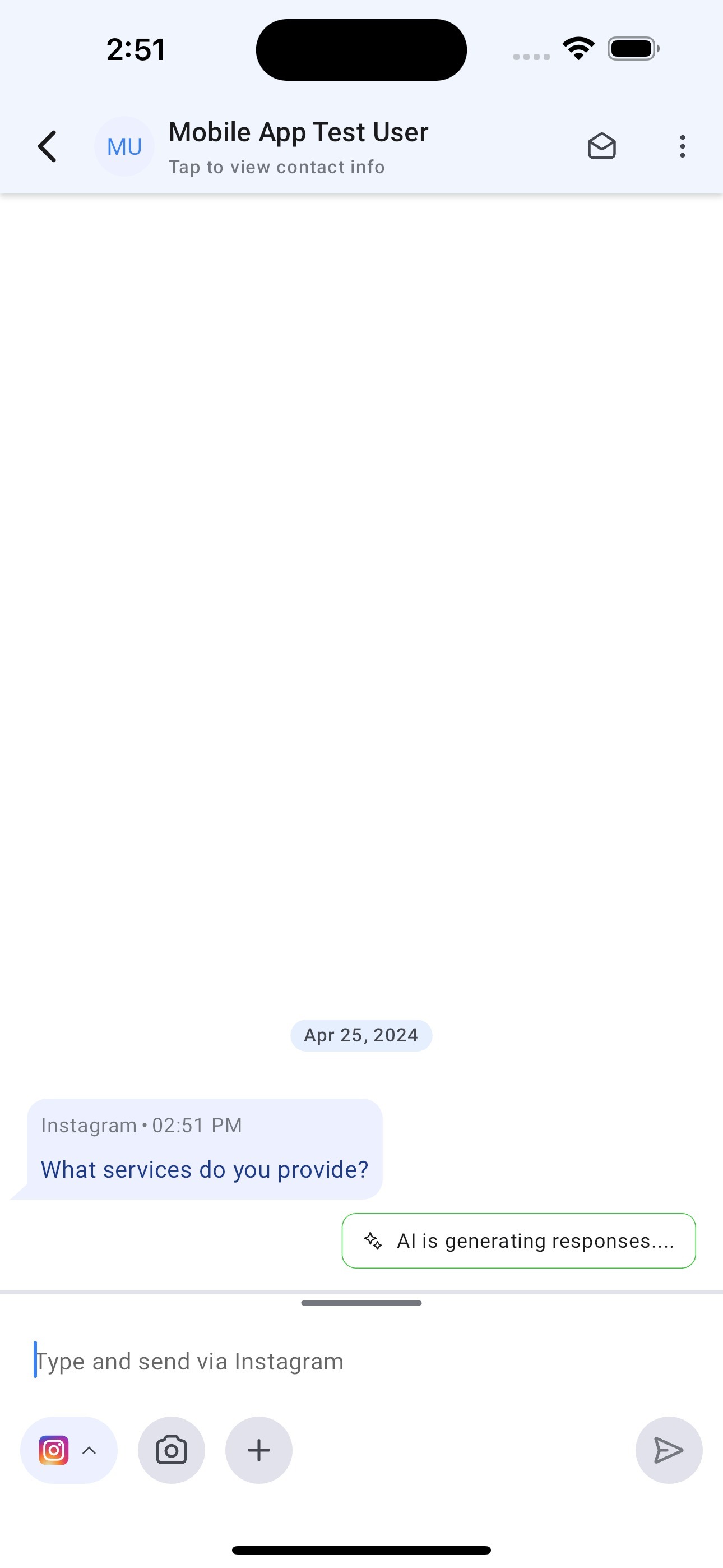

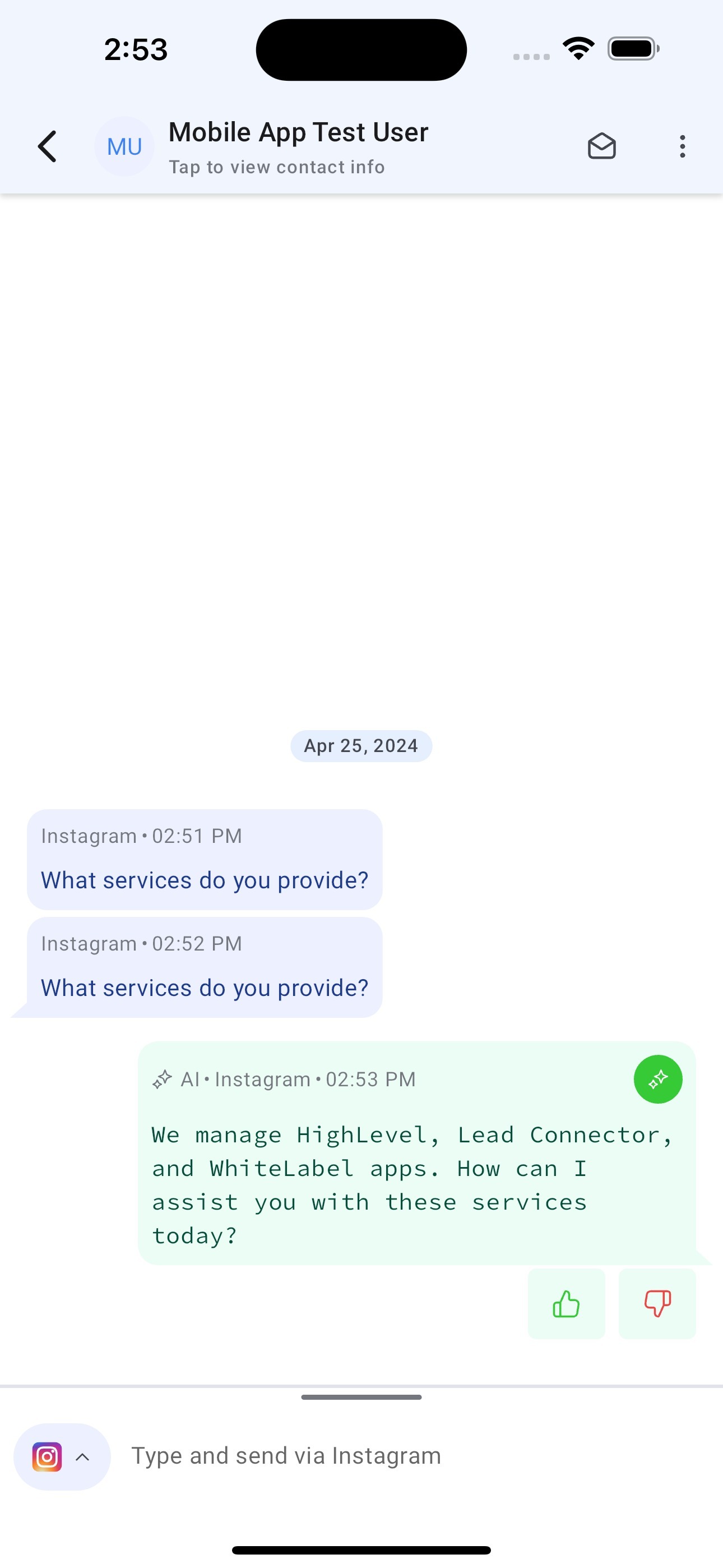
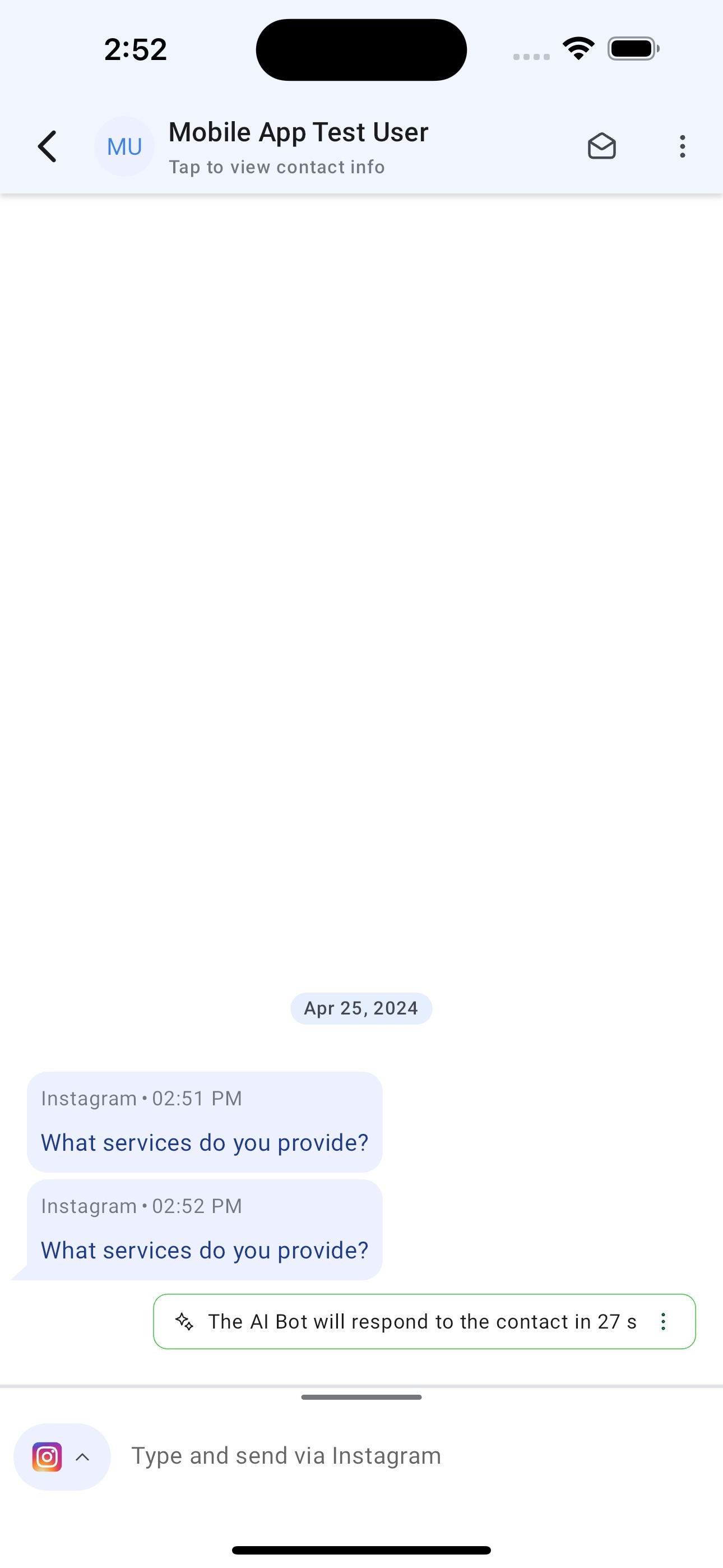
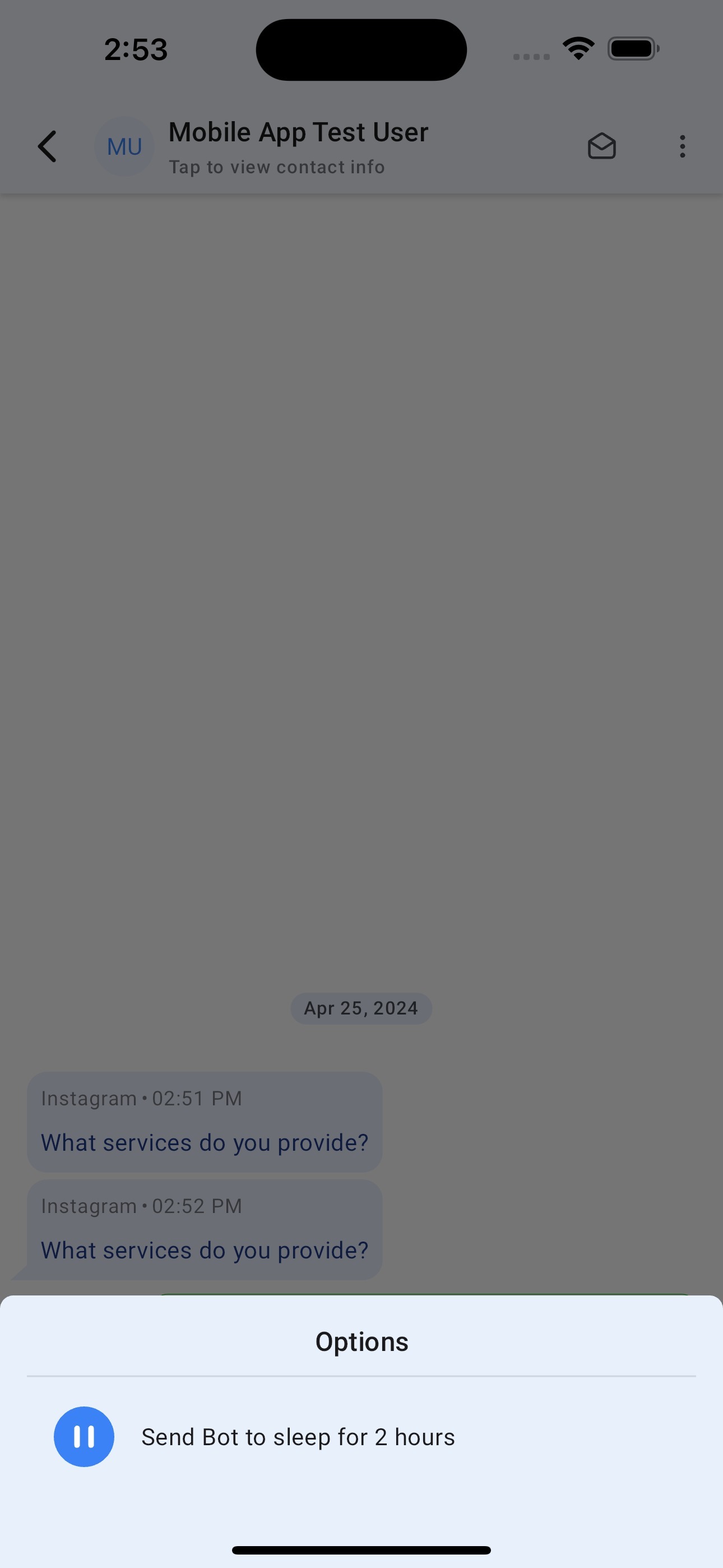
Was this article helpful?
That’s Great!
Thank you for your feedback
Sorry! We couldn't be helpful
Thank you for your feedback
Feedback sent
We appreciate your effort and will try to fix the article