1.Content Ai Social Planner
- How to create a Social post with Content AI:
Content AI is an AI-powered writing assistant that can help generate content faster, easier, and better. It can be used to create content with specific tones and keywords and generate multiple variations. Content AI is an AI-powered writing assistant that can help businesses generate content more quickly, easily, and effectively.
What are the benefits of using Content AI?
10X-faster: Content AI can help businesses generate content and more efficiently, allowing them to focus on other essential tasks.
Increased productivity: With Content AI, businesses can generate a larger content volume in less time, enabling them to produce more content and reach a wider audience.
Improved quality: Content AI can help businesses create better-quality content tailored to their needs and goals, resulting in more engaging and effective content. compelling
Consistency: Content AI can help businesses maintain a consistent tone and style across all their content, ensuring a more cohesive and professional brand image.
Overall, Content AI can be a valuable tool for businesses looking to improve their content creation process and generate high-quality, engaging content more efficiently.
How do I enable content AI?
To enable Content AI, users can access the feature by going to their account settings and enabling it.
Go to the Agency Settings >Company> Enable Content AI to enable Content AI.

How to create a Social Post with Content AI?
AI-powered Content AI is available for Social Planner, followed by it will be everywhere for generating AI-powered content.
Step 1: Go to Marketing > Social Planner > New Post
Please Note -
Enable the permissions for users to use Content AI in sub accounts by heading to Settings> My Staff> Edit a user> User Permissions.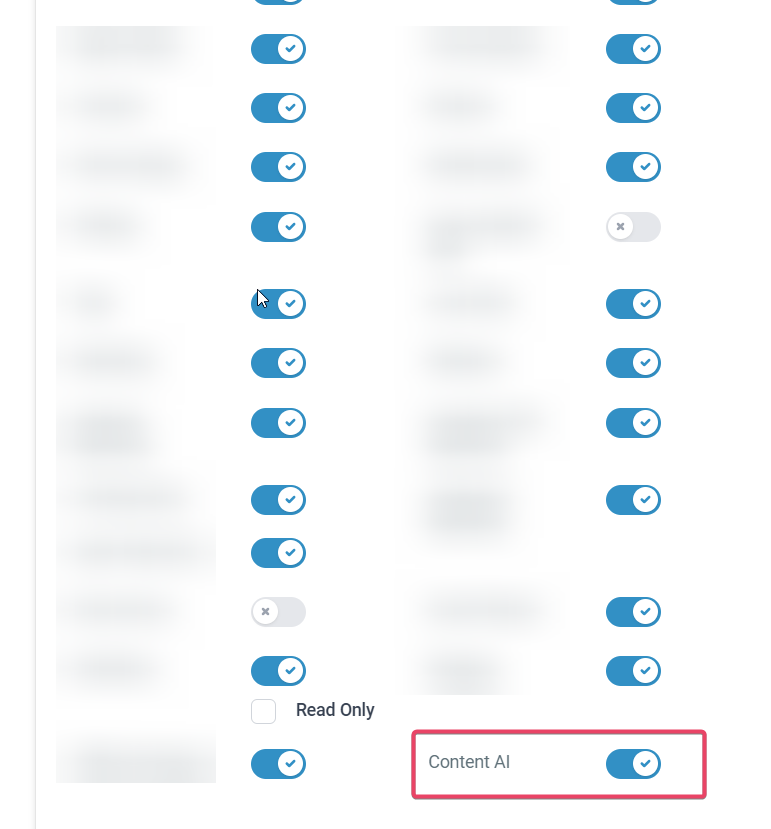
Step 2: Once you create a new post with the option of Content AI.
Next, it will ask you to write a post title, post description, keywords, tone of the content, and the number of variations.

For example, for generating the content,
Post Title - Enter the name of the topic or category of content like "Content Marketing"
Provide a brief description about the post - The post description, like "short-form videos are changing the marketing trend in social media marketing strategies."
Add Keywords - Enter the keyword (enter the word and hit enter) like "short-form videos, marketing, strategy, content generation."
Writing tone - Choose the tone from the given options.
Choose the Number of variations from 1 to 5
Step 3: Once the form is filled, it generates variations of suggested prompts. Once you copy the variation content, it will appear on the right side of the editor space.
Step 4: If the details of the post are as per your requirements, click Continue.

FAQ
How many tones can I generate for the content?
Content AI provides funny, casual, excited, professional, witty, sarcastic, feminine, masculine, bold, dramatic, grumpy, secretive, respectful, and persuasive.
I want to check the old generate content. Where can I check it out?
To check the generated content via Content AI, go to Automation> Content AI to learn more details and see the various content generated.
Will the CRM provide language options in Content AI?
Yes, we are going to expand our scope to provide a selection of languages to generate a content variation.
Will the CRM provide long-form content in Social Planner with Content AI?
Yes, we are going to expand our scope to provide long-form content in Social Planner.
- How to generate images for social planner using Content AI:
Content AI is a powerful AI-powered assistant designed to generate high-quality content, including text and images, to enhance productivity. It's an innovative tool that can help users craft unique social media posts, focusing on creating realistic images from descriptive natural language. Whether you're building a digital art representation or a realistic photo, Content AI makes content creation a breeze with easy activation and an intuitive interface.
What is Image Generation using Content AI?
Image Generation using Content AI is an innovative feature that creates unique images based on user-provided descriptions. It's a crucial part of the Social Planner platform, where it assists users in making their social media posts more engaging and visually appealing.
With Social Planner, users can plan their social media content, while Image Generation using Content AI handles the creative aspect. Users input a description of the image they want to create in natural language, choose the number of variations they wish to see, and select the Style for the image.
Content AI then processes this information and generates a unique image that aligns with the description and style preferences. This feature is particularly useful for content creators, marketers, and social media managers, as it allows them to create custom images for their posts without needing advanced graphic design skills.
What are some usage cases for this feature?
Social Media Campaigns: An agency preparing a campaign for a client's new organic skincare line can generate various images with "A minimalist organic skincare product set against a backdrop of natural greenery."
Promotional Events: When promoting an upcoming webinar, you can create engaging visuals with the description, "A digital webinar invite with a sleek laptop, a hot cup of coffee, and a notepad on a desk."
Brand Awareness Posts: Boost brand visibility with posts like "An inspirational workspace showcasing a logo-branded mug and stationary."
Client Testimonials: Turn textual client testimonials into engaging visuals. For instance, an image of a "happy client holding a sign with a positive testimonial" can be created.
Holiday Greetings: You can schedule a series of holiday-related posts using images from descriptions like "A warm, cozy winter scene with a cup of hot chocolate and a message of Happy Holidays."
Educational Content: You can create informational posts related to industry insights. For example, "An engaging infographic on latest social media trends."
Product Launches: For a client releasing a new line of sneakers, generate images with "A trendy pair of sneakers on a graffiti background."
Content Series: You're running a 'Tip of the Week' series on productivity hacks. Generate images using descriptions like "A serene home office with a tip on time management overlay."
Employee Features: Spotlight team members by generating images with descriptions such as "A professional portrait of [employee name] with a brief bio."
Themed Posts: For something like a 'Throwback Thursday,' generate images that fit the theme, for example, "A vintage-style photo of an old-style typewriter with a caption about how marketing has evolved."
Competitive advantages of Image AI:
AI-Generated Imagery: Unlike platforms like HubSpot, Salesforce, Zoho CRM, Sprout Social, and Hootsuite, this tool goes beyond standard social media management features by providing AI-powered image generation. This means that users can produce unique, engaging visuals from simple textual descriptions, not merely from a repository of pre-existing stock images.
Unprecedented Creativity and Customization: The capacity to generate images in many styles – from photography to fine art to digital art – introduces customization and creativity that other CRMs like Salesforce and HubSpot don't offer. This opens up a world of possibilities for brand expression, enabling users to design more personalized and brand-consistent visuals.
Unified Content Creation Process: By merging social post planning with AI-powered image creation, content production becomes seamless and efficient. Unlike using Zoho CRM or Sprout Social, where you might need to juggle different platforms for image sourcing and post-scheduling, this feature allows users to plan and create all within a single platform.
Efficiency in Time and Resources: The use of AI for image generation helps to eliminate the necessity for a dedicated graphic designer or the time-consuming task of scouring image repositories – an advantage over traditional social media management tools like Hootsuite. This results in significant savings in time, effort, and financial resources.
Scalability: With AI-powered image generation, the capacity to produce content scales with your needs. Whether creating a few social posts or launching a comprehensive campaign, this feature can support your efforts more effectively than conventional tools offered by CRMs like Salesforce or Zoho.
How to use Image AI in the Social Planner?
Please Note:
Image AI needs you to have Content AI enabled for that account for it to work, please refer to this article on how to enable Content AI.
Things to keep in mind:
Avoid Promotional Language: Words like "discount," "sale," or another promotional verbiage may not translate well in the context of image generation. The AI does not understand these concepts as humans do, and it may confuse the generation process leading to results that may not meet your expectations.
Describe Realistically: The AI generates images based on the specific elements you describe. Therefore, it's best to provide descriptions that resemble real-world scenarios. For instance, instead of saying "20% discount on shoes," describe the scene as "A stylish pair of running shoes placed next to a gym bag."
Be Clear and Concise: While creative, ensure your description is clear and concise. Overly complex or vague descriptions might lead to inaccurate image generation. For example, instead of saying, "an exciting place where kids have fun," you could say, "A colorful children's playground with slides and swings."
Avoid Symbols: As the AI interprets symbols differently, avoid including them in your descriptions. For example, using the "$" sign to imply something is expensive might not give the expected result. Instead, describe it as "A luxurious diamond necklace in a velvet box."
Specify Important Details: If certain elements are crucial for your image, mention them. For instance, if you're describing a room and a certain color scheme is essential, include that. Specific.
Experiment and Learn: The more you use the tool, the better you'll understand what type of descriptions yield the best results. Don't hesitate to try various descriptions and styles to see what works best for your needs.
Step 1: Go to Marketing > Social Planner > New Post

Please Note:
Enable the permissions for users to use Content AI in sub accounts by heading to Settings> My Staff> Edit a user> User Permissions.
Step 2: Select the social you want to publish once you create a new post.

Step 3: Click on the Image upload icon and select the Generate Image with AI option in the dropdown.

Step 4: For generating the image
Describe the image - Enter the description of the picture. Content AI will generate realistic images and art from a description in natural language.
Choose the number of Variations -Choose the Number of variations from 1 to 5
Choose Style for the image -
Three style categories are Photography, Digital Art, and Fine Art.

Please Note:
Please avoid words like discount, sale or any symbols in the description. Please describe in realistic manner as given in example.
Example 1
Describe the image -
A vibrant fruit salad in a glass bowl
Choose the number of Variations - Select two variations
Choose a style for the image - 3D Model

Example 2
Describe the image -
Serene sunrise over a mountain range
Choose the number of Variations - Select four variations
Choose a style for the image - Photo

Step 5: If the details of the image are as per your requirements, click Continue.

FAQs
Q: How many styles can I generate for the image?
Content AI provides photo, film, Dreamlike, Digital Art, Poster, Vector, Colorful, 3D Models, Pastel Art, Sketch, Watercool, and Color Pencils.
Q: I want to check the old image-generated content. Where can I check it out?
To check the generated content via Content AI, go to Automation> Content AI to learn more details and see the various content generated.

Q: Can Content AI help me create a series of themed images for a social media campaign?
A: Absolutely! You can use consistent descriptions and styles in Content AI to create a series of related images to provide a unified aesthetic for your campaign.
Q: What happens if I provide a fantasy or abstract description?
A: Content AI is versatile and can interpret and generate images from various descriptions, including fantasy or abstract ones. However, the results may vary based on the specifics of the description. It's always worth trying out!
Q: How can I leverage the 'number of variations' feature for my social media strategy?
A: The 'number of variations' feature allows you to explore different interpretations of your image description. This can be particularly useful for A/B testing, enabling you to understand which type of visuals resonate best with your audience.
Q: Is there a limit to how many AI-generated images I can create?
A: As of my last update, there isn't a specific limit. However, usage policies may vary, so checking the current terms and conditions for accurate information is recommended.
Q: Can Content AI create animations or GIFs based on my description?
A: Content AI is designed for static image generation as of the last update. It may not support animations or GIFs.
Q: Can Content AI understand and interpret metaphors in the image description?
A: While Content AI can interpret a wide range of descriptions, it might struggle with metaphors as they require a level of abstract thinking that AI has not fully mastered yet. It's recommended to use literal, clear descriptions for best results.
- How to fix Grammar aned Spelling ,make longer content and improve writing in social post:
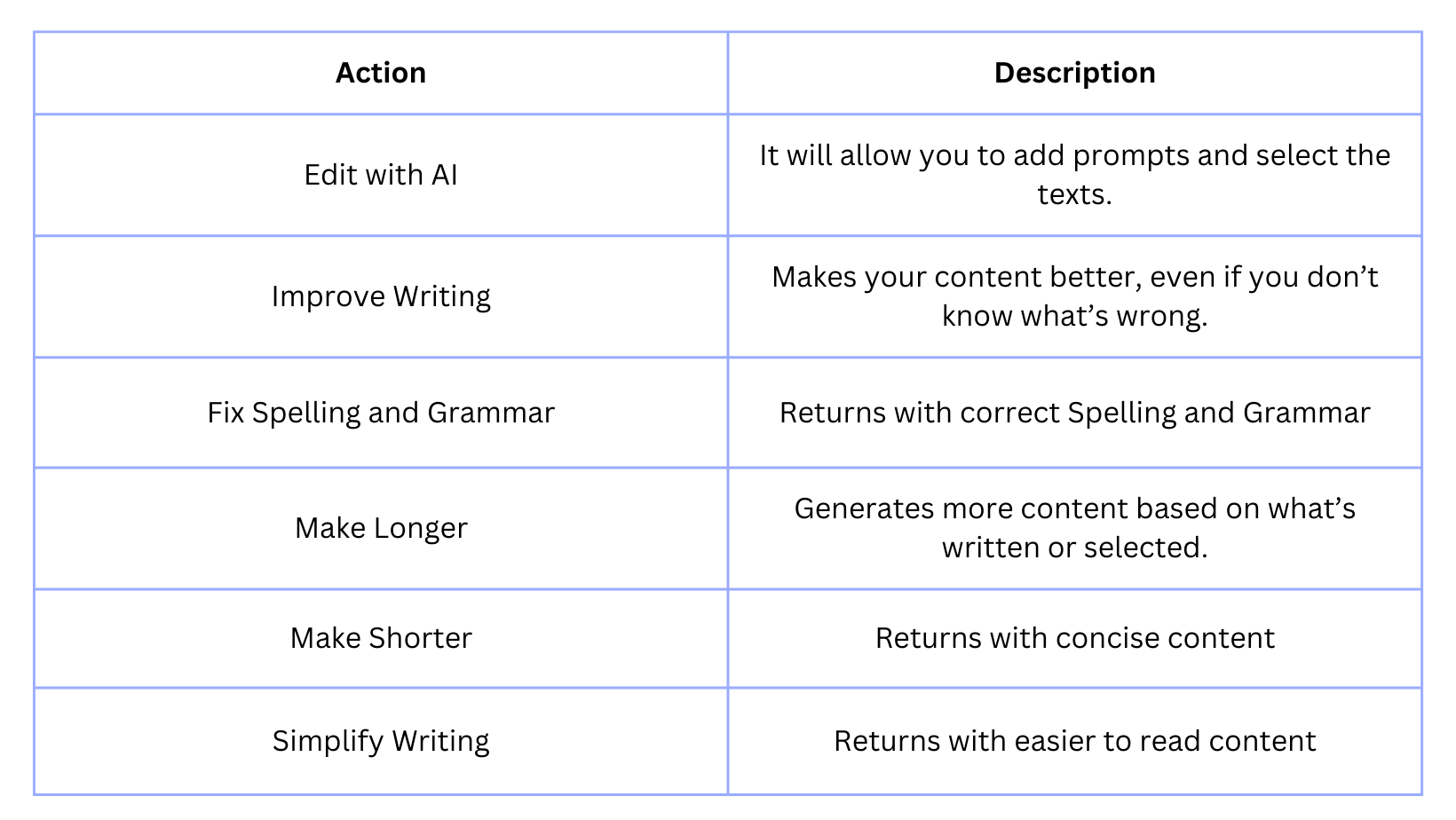
Options in Content AI- Contextual Support provides option of
- Improvise Writing - Elevate Your Content to New Heights!
- Experience a transformation in your writing, enhancing it even when you're unsure what needs fixing.
- Unleash the potential of your content, turning it into a captivating masterpiece.
- Witness the magic unfold as your words come alive with vibrancy and clarity.
- Make Longer - Expand Your Ideas into Flourishing Creations!
- Take your initial concepts and watch them flourish into a rich tapestry of thought-provoking content.
- See your ideas grow, with each sentence blossoming into a vivid, engaging narrative.
- Transform your writing into an immersive experience, leaving your readers hungry for more.
- Make Shorter - Condense Brilliance into Precise Perfection!
- Trim away the excess, leaving behind only the brilliance that truly matters.
- Craft a concise message that packs a powerful punch, leaving a lasting impact on your audience.
- Experience the power of brevity, where every word carries weight and significance.
- Spelling Check and Grammar - Elevate Your Writing with Flawless Precision!
- Watch as your words transform into a symphony of correct spelling and impeccable grammar.
- Enjoy the confidence of knowing your writing is polished to perfection, without altering your unique tone.
- Experience the magic of flawlessness, where every sentence flows seamlessly.
- Simplify Writing - Deliver Clarity with Effortless Ease!
- Streamline your message, ensuring it's effortlessly understood by readers of all backgrounds.
- Watch complex ideas transform into clear, concise statements that resonate with your audience.
- Experience the joy of communication made simple, where every reader feels included and valued.
Revamp your writing experience with these extraordinary capabilities, and witness your content soar to new heights of excellence and engagement!Here are examples for each of your requests:
- Original: "The cat sat on the mat."
- Improved: "The sleek feline comfortably settled itself on the soft mat."
- Original: "The sun sets over the horizon, painting the sky with a myriad of vibrant hues, casting a warm, golden glow across the landscape."
- Made Longer: "As the day draws to a close, the sun gracefully descends beneath the distant horizon, orchestrating a breathtaking display of colors, which range from fiery reds to gentle purples, imbuing the entire vista with a comforting, golden radiance."
- Original: "She ran swiftly through the forest, her heart pounding, the trees a blur."
- Made Shorter: "Swiftly, heart pounding, she dashed through the forest, the trees a blur."
- Original: "He don't know if its their or there cat."
- Grammar and Spelling Checked: "He doesn't know if it's their or there cat."
- Original: "I am unable to comprehend the intricacies of quantum physics."
- Simplified: "I don't understand quantum physics."
How does Quick Contextual support for text using Content AI work?
- Go to Marketing > Social Planner [Future releases will be done to all the modules like Email Builder, Blogs, Funnels and Website]
- Click on Create new post
- When you create new post, select the social accounts.
- If you would like to generate the text using AI, click on AI and go to edit with AI. If you already have text, select or click on option of AI to do the following
- Improve Writing
- Fix Spelling and Grammar
- Make Longer
- Make Shorter
- Simplified Writing


Example of Make Longer -


5. You generate or choose other option and it show in paginated data.
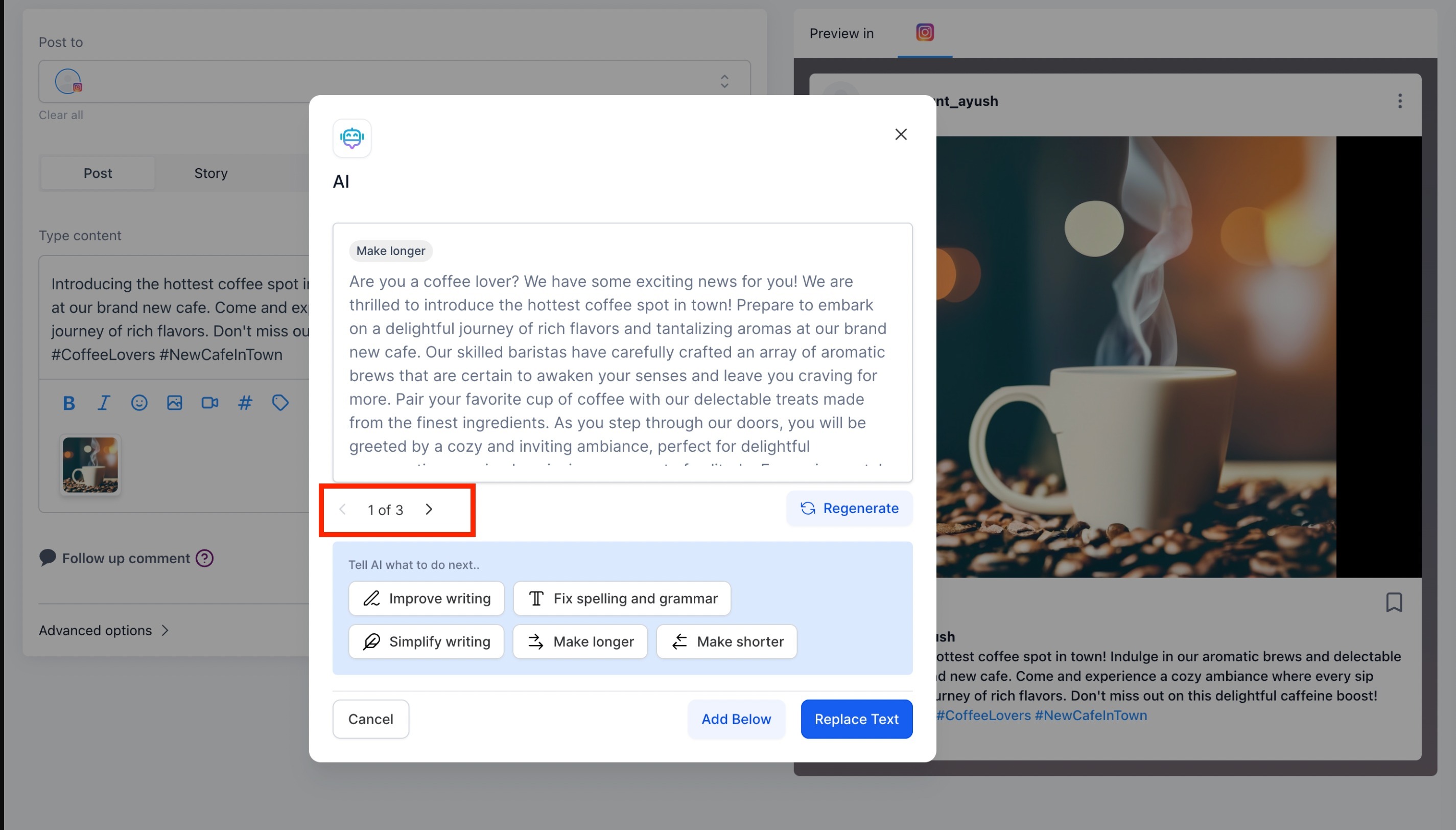
2.Content Ai in the Email Builder
- How to create Emails using Content Ai:
Writing emails with Content AI offers several benefits, including generating content faster and more efficiently, tailoring Content to specific business needs, and saving time for other tasks. Content AI can generate different email contexts and variations, including promotional emails, introduction emails, coupons/discounts, recurring newsletters, testimonials, cold outreach, and content/giveaways. It can also be used to create subject lines and variations.
Content AI in Emails
Writing assistant Content AI helps generate 10X faster, more effortless, and better Content. Content AI in Emails generates outlines, introductions, specific sections, and variations for different email contexts, including promotional emails, introduction emails, coupons/discounts, recurring newsletters, testimonials, cold outreach, and content/giveaways. It can also be used to create subject lines and variations. Using Content AI in Emails makes creating email content faster and more efficient while allowing for tailored Content based on specific business needs.
Who is this feature going to be useful for?
The Content AI feature in emails can be helpful for businesses of all sizes that engage in email marketing. It can benefit individuals, small businesses, and larger organizations by providing a fast and efficient way to create email content. The feature can help companies with limited resources, allowing them to create professional-quality emails without hiring a dedicated content writer or marketing specialist.
The benefits of using Content AI for Emails.
- Faster and more efficient content creation: Content AI can generate outlines, introductions, and specific sections for emails, which can save time and reduce the effort required to create content from scratch.
- Tailored Content: Content AI can help businesses tailor their email content to specific contexts, such as promotional emails, introduction emails, coupons/discounts, recurring newsletters, testimonials, cold outreach, and content/giveaways.
- Variations for A/B testing: Content AI can create variations of email content, including subject lines, which can be used for A/B testing to determine the most effective Content.
- Usage-based pricing: Content AI is charged with usage-based pricing per word usage, making it a cost-effective solution for businesses of all sizes.
- User-friendly interface: Content AI is easy to use, with a drag-and-drop interface that allows users to create emails quickly and efficiently.
How to Enable Content AI?
To enable Content AI, users can access the feature by going to their account settings and allowing it.
Pricing
Content AI is charged with a usage-based pricing per word usage. The pricing is $0.09/1000 words*
Please Note:
Was this article helpful?
That’s Great!
Thank you for your feedback
Sorry! We couldn't be helpful
Thank you for your feedback
Feedback sent
We appreciate your effort and will try to fix the article

































 5. You generate or choose other option and it show in paginated data.
5. You generate or choose other option and it show in paginated data. 6. You can add the content below the selected or considered text for quick action or you can replace the text too.
6. You can add the content below the selected or considered text for quick action or you can replace the text too.

